Changes are coming to PowerTime! Here’s the quick run-down.
The New Look: Key Points
Items on the main navigation menu have been shuffled slightly, into a more logical arrangement. Specifically:
– Supervisors will see that their button has been moved over to the right side of the menu, next to the Admin area (which is visible only to Admins).
– A quick link to the message inbox has also been added to the right side menu for all users. It includes a handy counter of the user’s unread messages.
– Access to Paystubs and W2s has been moved inside the Personal section, which has also received significant improvements. (This feature may not be available for all PowerTime subscription types)
– Supervisors will see that their button has been moved over to the right side of the menu, next to the Admin area (which is visible only to Admins).
– A quick link to the message inbox has also been added to the right side menu for all users. It includes a handy counter of the user’s unread messages.
– Access to Paystubs and W2s has been moved inside the Personal section, which has also received significant improvements. (This feature may not be available for all PowerTime subscription types)
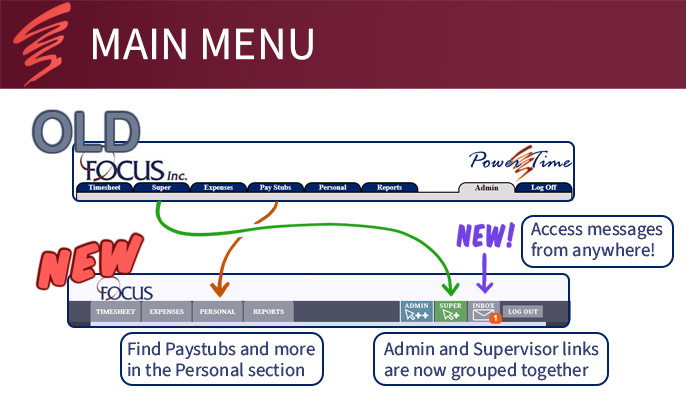
The dreaded pop-up angers browsers and security software everywhere, and PowerTime used to have a lot of them. It doesn’t anymore. The pop-up has been replaced with a pop-over, which appears inside your existing window. You get the same temporary access to another page without losing your place on the last page, but now your web browser breathes a sigh of relief.
– The pop-over appears as-needed on certain pages and for certain features, such as the Welcome Message that greets users when they log in.
– No more digging around your screen to find where that pop-up went to.
– Easily dismissed – just hit that “X” in the corner of the pop-over window, or click outside it.
– The pop-over appears as-needed on certain pages and for certain features, such as the Welcome Message that greets users when they log in.
– No more digging around your screen to find where that pop-up went to.
– Easily dismissed – just hit that “X” in the corner of the pop-over window, or click outside it.
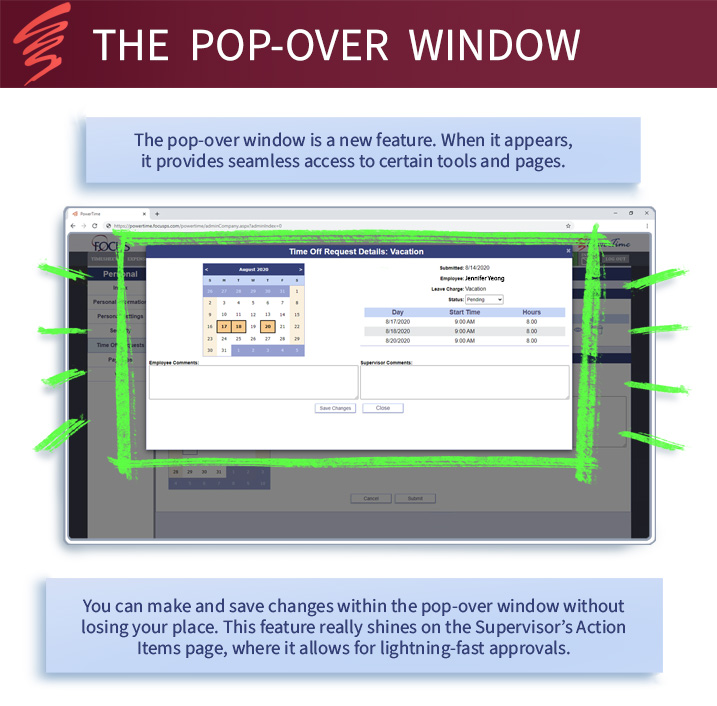
The personal page has been expanded with new functions, and divided into clear sections. Some features shown here are only available for certain PowerTime subscription types. Use the menu on the left side to navigate between:
– Message Inbox: This new page can be accessed from the Personal Menu, and from the “Inbox” button on the main menu.
– Personal Information: Contains information about the employee, such as name, e-mail address, their group, employee number, and so on. May be edited by the user, depending on your company’s settings.
– Personal Settings: Contains convenience settings, such as the user’s favorite charges, or their preferred landing screen upon logging in.
– Security: Users may update their password and security question here.
– Time off Requests: Users can create, view, and manage their own Time Off Requests at this location.
– Paystubs: If your company imports paystubs into PowerTime, users can view their paystubs here.
– W2’s: Similarly to paystubs, users can download copies of their available W2s from this page.
– Message Inbox: This new page can be accessed from the Personal Menu, and from the “Inbox” button on the main menu.
– Personal Information: Contains information about the employee, such as name, e-mail address, their group, employee number, and so on. May be edited by the user, depending on your company’s settings.
– Personal Settings: Contains convenience settings, such as the user’s favorite charges, or their preferred landing screen upon logging in.
– Security: Users may update their password and security question here.
– Time off Requests: Users can create, view, and manage their own Time Off Requests at this location.
– Paystubs: If your company imports paystubs into PowerTime, users can view their paystubs here.
– W2’s: Similarly to paystubs, users can download copies of their available W2s from this page.
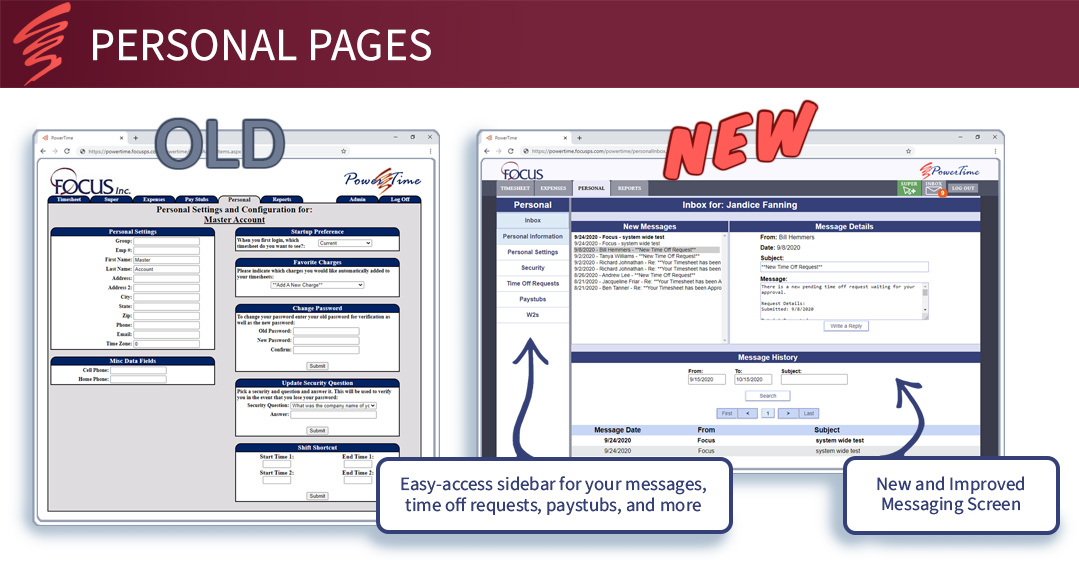
The Supervisor area has received numerous upgrades. You can access it at any time with the “Super” button at the top-right of the page. Similar to the Personal Page, a new menu on the left-side keeps all your tools organized at your fingertips. Some features shown here are only available for certain PowerTime subscription types.
– Action Items: This is the default page, containing the list of items that are awaiting the Supervisor’s attention. Clicking on any action item’s button will display a pop-over of the page in question. The pop-over can be quickly acted upon and dismissed, bringing the Supervisor straight back to the Action Items page.
– Employees: Supervisors may navigate the list of their employees here, and find quick links to their timesheets, expenses, time off requests, and so on. The supervisor may also send messages to employees or to groups from here.
– Time Off Requests: Supervisors may create, view, and manage the Time Off Requests of their group’s employees from this location.
– Messaging: Create and send messages to individual employees or to groups on this page.
– Action Items: This is the default page, containing the list of items that are awaiting the Supervisor’s attention. Clicking on any action item’s button will display a pop-over of the page in question. The pop-over can be quickly acted upon and dismissed, bringing the Supervisor straight back to the Action Items page.
– Employees: Supervisors may navigate the list of their employees here, and find quick links to their timesheets, expenses, time off requests, and so on. The supervisor may also send messages to employees or to groups from here.
– Time Off Requests: Supervisors may create, view, and manage the Time Off Requests of their group’s employees from this location.
– Messaging: Create and send messages to individual employees or to groups on this page.
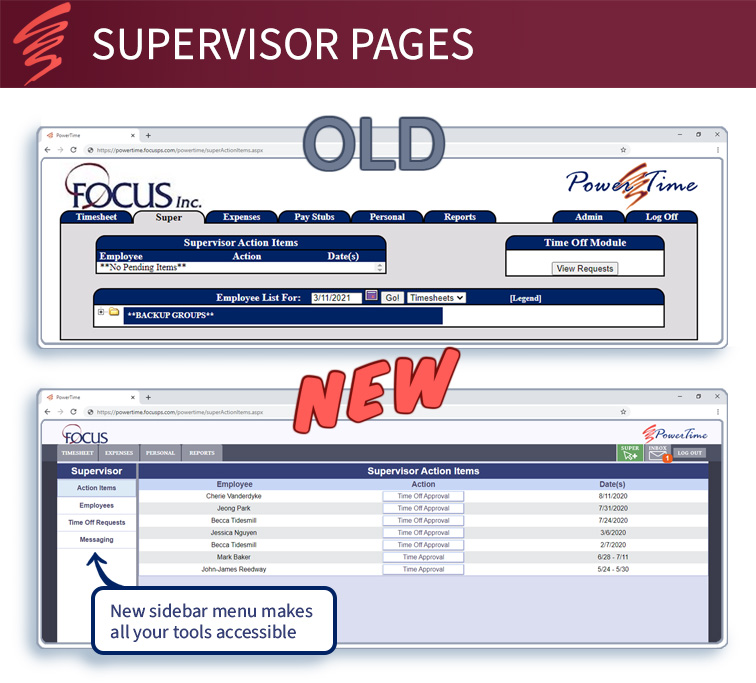
The upgraded Admin area should still be quite familiar to PowerTime admins. The left-side menu is still here, and certain pages have been added, removed, or combined as needed.
– Many “policy” editors have been combined into a single, dynamic page. For example, now you can edit multiple Payroll Policies in a row without changing pages between each policy.
– The Employees area has been upgraded. It now makes full use of the pop-over window, so you can make changes to many different employees’ pages without losing your place in the employee list.
– A large number of bugs have been enthusiastically squashed.
– The Import and Export areas have been split into two separate menu items. Each tool should be much faster to access as a result.
– Many “policy” editors have been combined into a single, dynamic page. For example, now you can edit multiple Payroll Policies in a row without changing pages between each policy.
– The Employees area has been upgraded. It now makes full use of the pop-over window, so you can make changes to many different employees’ pages without losing your place in the employee list.
– A large number of bugs have been enthusiastically squashed.
– The Import and Export areas have been split into two separate menu items. Each tool should be much faster to access as a result.
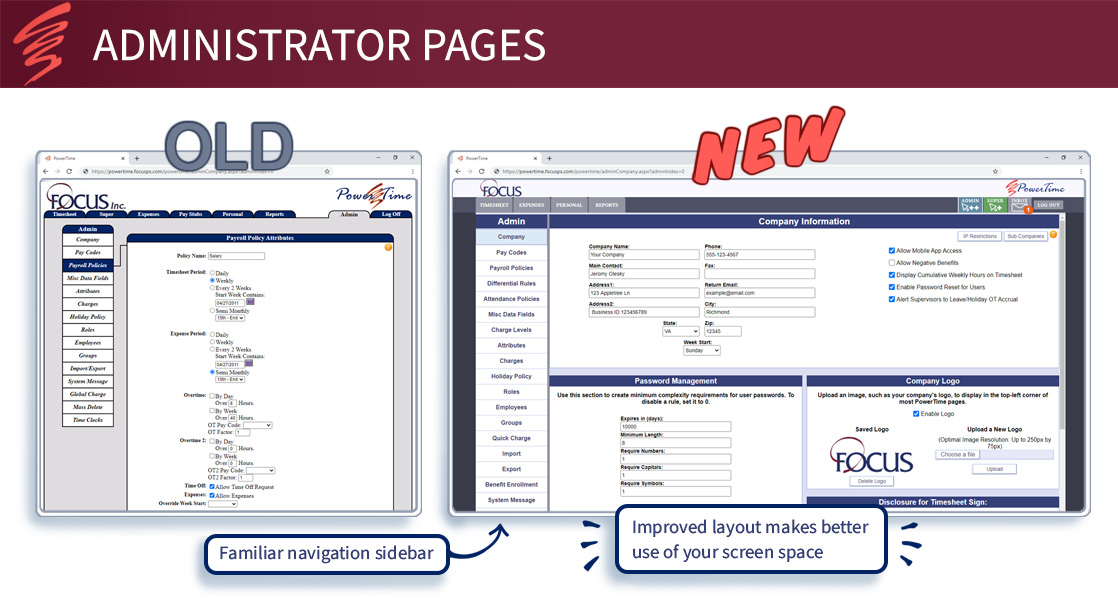
Reports largely still function the same, and the layout of this page, while improved, should remain familiar to the user. But we’re happy to announce there are a few improvements:
– Gone is the messy list of reports, now replaced by a collapsible report selector that’s been re-organized by the report’s type. Now, it’s more apparent what each report does by its location in the list. Additionally, when you click a report, PowerTime gives you a description of its function.
– Many reports have been optimized to improve their performance. In some cases, wait times for certain types of report to finish generating should be significantly reduced.
– Reports that you’ve generated in the past can still be accessed from this page by locating it in the Report History section.
– In a future update, we’d love to work at perfecting the reports system, including offering new types of reports and developing cleaner and clearer ways of presenting their data to you.
– Gone is the messy list of reports, now replaced by a collapsible report selector that’s been re-organized by the report’s type. Now, it’s more apparent what each report does by its location in the list. Additionally, when you click a report, PowerTime gives you a description of its function.
– Many reports have been optimized to improve their performance. In some cases, wait times for certain types of report to finish generating should be significantly reduced.
– Reports that you’ve generated in the past can still be accessed from this page by locating it in the Report History section.
– In a future update, we’d love to work at perfecting the reports system, including offering new types of reports and developing cleaner and clearer ways of presenting their data to you.
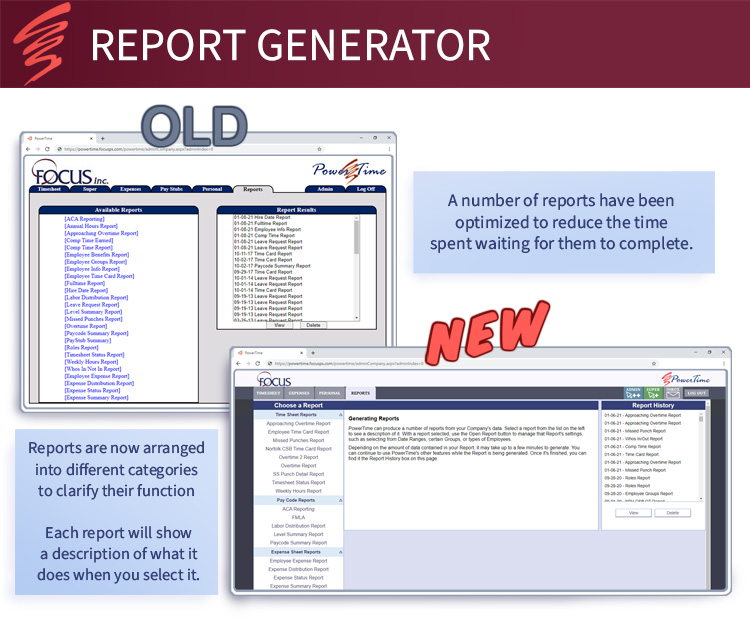
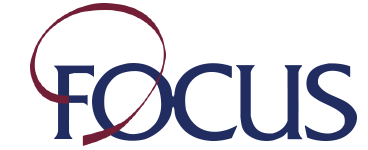
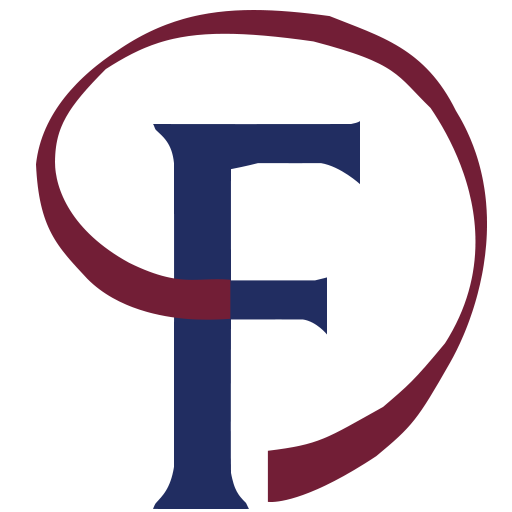

 MESSAGE US
MESSAGE US
 CALL US
CALL US
 GET SUPPORT
GET SUPPORT