EXPENSE TRACKING
There’s significant labor involved in tracking a company’s expenses, and even more work on top of that to review, convert, tally, approve, and reimburse them all. PowerTime is here to minimize that work by providing effortless methods for employees to self-report their expense activities.
• Reliable and available at all times, for your employees that work varying schedules
• Accurate and secure, because the data it collects must be trustworthy
• Simple and intuitive, so that employees are willing and able to use it
To demonstrate how PowerTime’s Expense Tracking System fulfills these requirements, let’s walk through the set-up and usage process for an average company.
Create your Expenses
Our Charge Creation tool makes this process easy as pie. Just work your way down the list of simple options, and you’ll be done before you know it! Repeat this step for every type of Expense you plan to use.
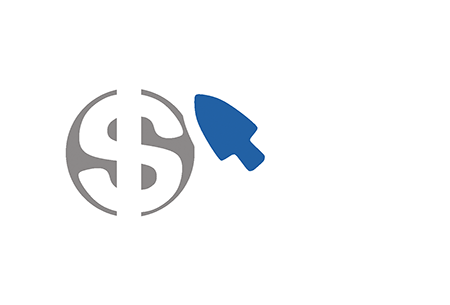
Assign Expenses to Groups of Employees
Once set, your employees can immediately begin using the charges you’ve made available to them.
Fill Out Your Expense Sheets
This page is vital for its convenient breakdown of exactly where money is going. And if you’d like even more data, there are a variety of expense-focused reports available in the Reports Tab.
Upload Your Receipts
Now it’s time for employees to gather up their eligible receipts, invoices, and so on. They should take clear pictures or make scans of any paper receipts.From the expense sheet, click on any day to begin the process of uploading records. It’s as simple as a few clicks to select files and add them to PowerTime, where Admins and Supervisors can see them. Add a sprinkling of comments, and your recipe for a total report of expenses is complete!
Supervisor Review
Employee must sign their finished Expense Sheet at the end of the Pay Period. Once that’s done, it’s time for the Supervisors to step in.Each Supervisor should review their group’s expense sheets, identify any that are incomplete, and work with their employees to make corrections. Once all their employees’ expenses are properly recorded and locked, the Supervisor’s job is done, and it’s off to the Admins.
Export to Payroll
This week’s expenses are at the end of their journey: the Export Tool. This wonderful PowerTime utility can generate a file that’s compatible with many common payroll systems. Easy-to-use filters for date ranges, employee groups, or payroll policies can ensure that you get precisely the data that you need.For convenience, you can also export your Timesheet and Expense data at the same time, because you deserve for the end of a pay period to be as easy as possible.
Even when your employees are so busy that you think you might not be able to keep up, PowerTime will be there to give you a helping hand.

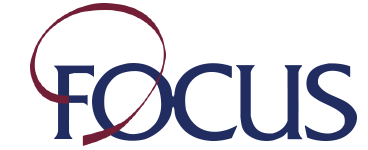
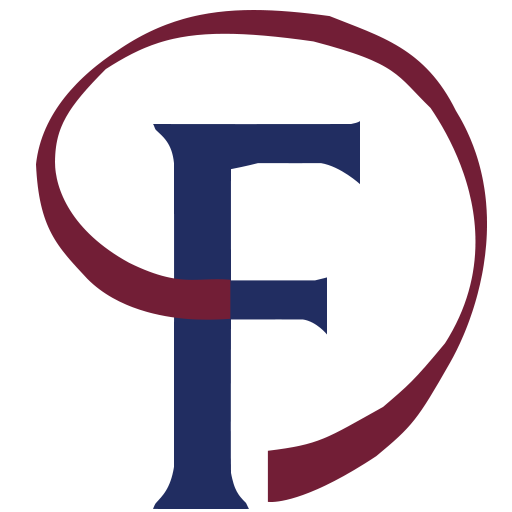

 MESSAGE US
MESSAGE US
 CALL US
CALL US
 GET SUPPORT
GET SUPPORT